Introduction
Certification Authority Authorization (CAA) is a new DNS record specifying which Certificate Authorities (CAs) are allowed to issue certificates for a domain. Introduced by RFC 6844, CAA protects websites by only allowing certificates to be issued by specific CAs. If an attacker were to take over a website, they would only be able to obtain a certificate from a CA specified in DNS CAA records, limiting the damage they could do. While CAA records aren’t going to completely stop certificate misuse, they are easy to implement and are part of a larger security plan.
It’s important to note that creating CAA records for your domain is optional. However, as of September 8, 2017, all CAs will be required to check CAA records and comply with them, but only if they exist. If a CAA record is in place, only the specified CA can issue a certificate to the domain. If no CAA record is in place, any CA can issue a certificate to the domain.
In addition, Qualys SSL Labs is now testing for the presence of CAA records.

CAA format
A CAA record is made up of the following elements:
- flag - a number between 0-255, but right now only 0 (non-critical) and 1 (critical) are used
- tag - a string consisting of one of the three elements below:
- issue - allows a CA to issue regular certificates
- issuewild - allows a CA to issue wildcard certificates
- iodef - the URL where the CA can report issues or violations
- value - a string to represent the value of the tag
In DNS, the CAA format will look like this:
example.com CAA <flags> <tag> <value>
For example, my CAA records only allow Let’s Encrypt to issue regular certificates, denies any CA from issuing wildcard certificates, and also lists a contact address in case of any violation.
loganmarchione.com. CAA 0 issue "letsencrypt.org"
loganmarchione.com. CAA 0 issuewild ";"
loganmarchione.com. CAA 0 iodef "mailto:email@domain.com"
CAA generation
You don’t need to be an expert to create CAA records. SSLMate has created an open source tool to generate CAA records for you. All you need to do is copy/paste them into your DNS page.
DNS provider migration
It seems that because CAA is a relatively new standard, not all DNS providers support it yet. In that case, you might need to switch DNS providers. For example, my DNS provider, Hover, does not support CAA records. I also have a Dyn account, but I would need to pay $60/year for each domain.
Hurricane Electric
While looking for a dedicated DNS host, I kept seeing Hurricane Electric (HE) popup on various subreddits and forums. They are a global ISP that offers carrier-level services, as well as free services such a DNS and dynamic DNS. While their website is lacking in the visual and documentation departments, they more than make up for it in the services they offer. However, there is a bit of a learning curve and you need to know a little about DNS in order to make changes.
First, create an account at dns.he.net. I’d also recommend enabling two-factor authentication. Once you’re set, login to dns.he.net again.
Then, from the menu on the left, click Add a new domain. In the prompt, enter your domain name (even if you didn’t purchase the name from HE).

Then, click the pencil icon to edit the domain.

Here, you’ll see a scary looking message saying that your domain is not delegated to HE’s nameservers. That’s because you need to go into your registrar’s page (in my case, Hover) and edit the nameservers to point to HE’s servers.
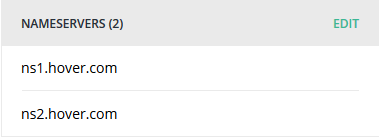
Update your nameservers to use HE’s nameservers. I had to remove the Transfer Lock on my domain in order for the delegation to take place. That setting shouldn’t affect DNS servers, but the changes wouldn’t take effect while the domain was locked.
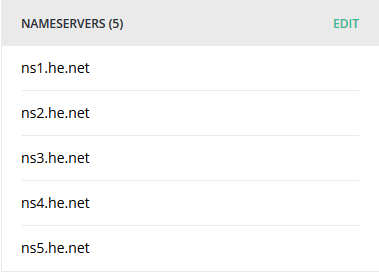
While that’s processing, add your DNS records in HE’s control panel. In my case, I first had to duplicate all the records that were already in Hover’s DNS (A, AAAA, MX, etc…). Once they’re added in HE’s control panel, delete them from Hover’s control panel.

Next, I added the new CAA records.
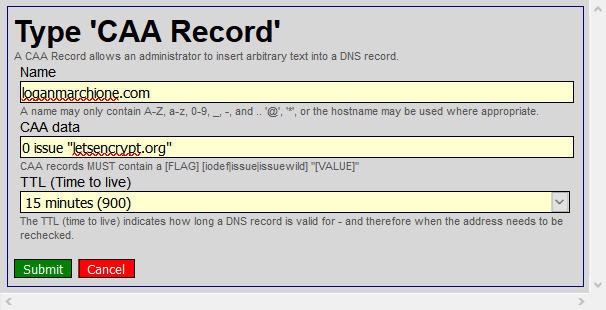
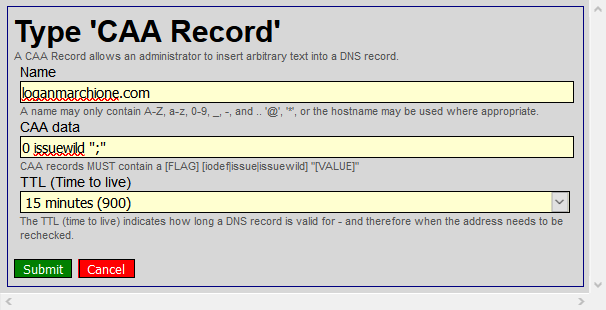
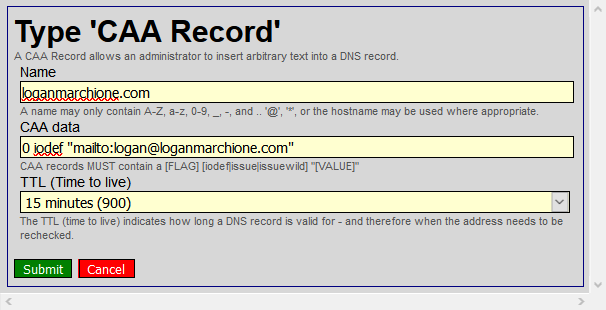
Keep in mind, it may take up to 24 hours for DNS changes to propagate throughout the internet. In my case, it took about 3-4 hours, during which time, my website and email were inaccessible. Verify the changes are in place by doing a WHOIS lookup and looking for HE’s nameservers. If the nameservers are listed, click Check Delegation in HE’s control panel to verify HE has delegation over your domain.
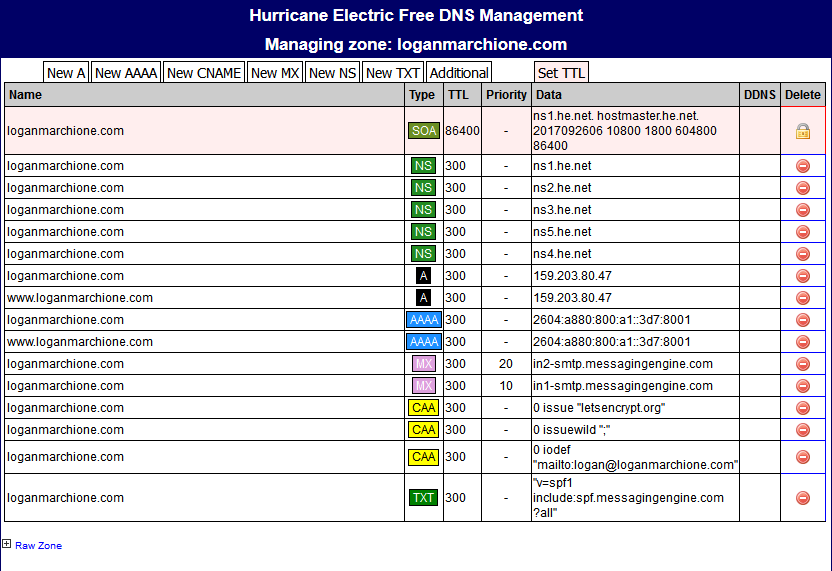
You can see SSL Labs is now testing OK for CAA records.

Hope this helps!
-Logan